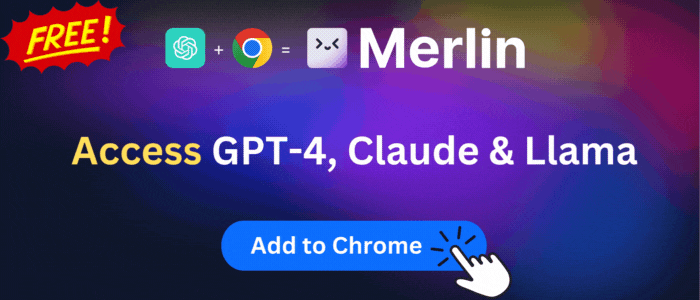Eno® from Capital One®
Shop more securely through your desktop browser with Eno®, your Capital One® assistant.
Eno® from Capital One® is available to install from Edge Add-on Store and for download from this page. It has 47,921 active users The latest version is 4.4.1, and it was published a month ago.
Total download count:
15
(Only count downloads from Edge-Stats)
All available versions
You can find the current and older versions of Eno® from Capital One® here. You can download the archived versions or inspect their source codes.
As a free user, you can only download the latest version.
Upgrade to download older versions
12
version available for download.
How to install Eno® from Capital One® from a CRX file
Option 1: The easy way (for Windows users only)
- Download and run chrome-stats.exe file on your PC. This method will allow you to install Chrome extensions directly from edge-stats.com in one click. You only need to do this once!
- Type in
chrome://restartin the URL bar to restart the browser for the changes to take effect. - Download and install the Eno® from Capital One® CRX file
Option 2: Advanced method
- Download Eno® from Capital One® CRX file
- NOTE: Sometimes the browser may block downloading / installing CRX file from outside the Edge Add-on Store. If so, you may need to use option 1, or download the ZIP file instead.
- In the URL bar, go to
edge://extensions - Enable Developer mode

- Drag and drop the downloaded Eno® from Capital One® CRX file into the Extensions
page

- When prompted, click Add extension to install Eno® from Capital One®.
How to install Eno® from Capital One® from a ZIP file
- Download and unpack the Eno® from Capital One® ZIP file to a directory of your choice.
- In Edge browser, go to
edge://extensions - Enable Developer mode.

- Click on the Load Unpacked button.

- Select the directory of with the unpacked Eno® from Capital One® ZIP file from step 1. Eno® from Capital One® is now installed on your browser.
Similar add-ons
Here are some Edge add-ons that are similar to Eno® from Capital One®:
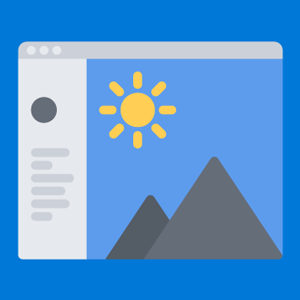
Pahrondat
5,152
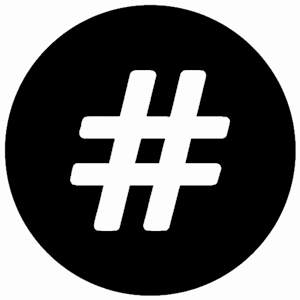
OinkAndStuff
2,568

Microsoft Corporation
21,267
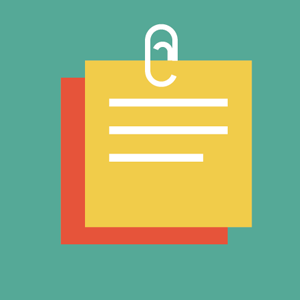
Mcdonald
7,276
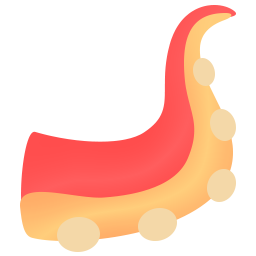
EnixCoda
11,076

Andrey Shcherbakov
51,142
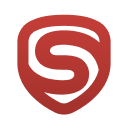
Stands Ltd.
258,483

TreeCardGames
7,125
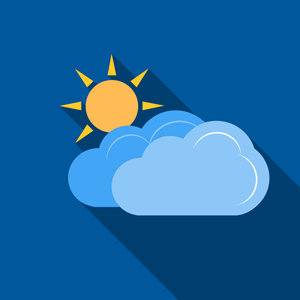
Pahrondat
17,078
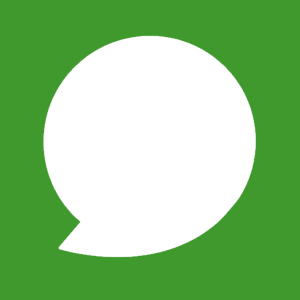
OinkAndStuff
3,828