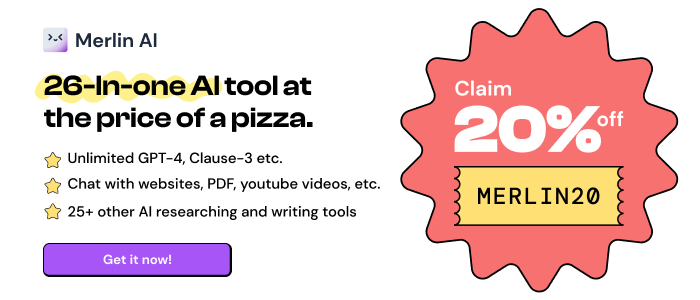Restore previous underline rendering on links
Restores non-segmented underlined hyperlinks to all pages by setting text-decoration-skip-ink:none !important.
Restore previous underline rendering on links is available to install from Edge Add-on Store and for download from this page. It has 55 active users The latest version is 1.4, and it was published 2 years ago.
Install from Edge Add-on StoreTotal download count:
0
(Only count downloads from Edge-Stats)
All available versions
You can find the current and older versions of Restore previous underline rendering on links here. You can download the archived versions or inspect their source codes.
As a free user, you can only download the latest version.
Upgrade to download older versions
1
versions available for download.
How to install Restore previous underline rendering on links from a CRX file
Option 1: The easy way (for Windows users only)
- Download and run chrome-stats.exe file on your PC. This method will allow you to install Chrome extensions directly from edge-stats.com in one click. You only need to do this once!
- Type in
chrome://restartin the URL bar to restart the browser for the changes to take effect. - Download and install the Restore previous underline rendering on links CRX file
Option 2: Advanced method
- Download Restore previous underline rendering on links CRX file
- NOTE: Sometimes the browser may block downloading / installing CRX file from outside the Edge Add-on Store. If so, you may need to use option 1, or download the ZIP file instead.
- In the URL bar, go to
edge://extensions - Enable Developer mode

- Drag and drop the downloaded Restore previous underline rendering on links CRX file into the Extensions
page

- When prompted, click Add extension to install Restore previous underline rendering on links.
How to install Restore previous underline rendering on links from a ZIP file
- Download and unpack the Restore previous underline rendering on links ZIP file to a directory of your choice.
- In Edge browser, go to
edge://extensions - Enable Developer mode.

- Click on the Load Unpacked button.

- Select the directory of with the unpacked Restore previous underline rendering on links ZIP file from step 1. Restore previous underline rendering on links is now installed on your browser.