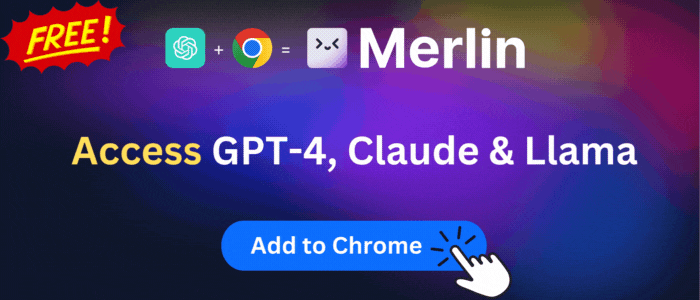Read&Write for Microsoft Edge™
Boost reading and writing confidence across all types of content and devices, in class, at work, and at home.
Read&Write for Microsoft Edge™ is available to install from Edge Add-on Store and for download from this page. It has 761,911 active users The latest version is 2.1.281, and it was published 2 days ago.
Total download count:
11
(Only count downloads from Edge-Stats)
All available versions
You can find the current and older versions of Read&Write for Microsoft Edge™ here. You can download the archived versions or inspect their source codes.
As a free user, you can only download the latest version.
Upgrade to download older versions
22
version available for download.
How to install Read&Write for Microsoft Edge™ from a CRX file
Option 1: The easy way (for Windows users only)
- Download and run chrome-stats.exe file on your PC. This method will allow you to install Chrome extensions directly from edge-stats.com in one click. You only need to do this once!
- Type in
chrome://restartin the URL bar to restart the browser for the changes to take effect. - Download and install the Read&Write for Microsoft Edge™ CRX file
Option 2: Advanced method
- Download Read&Write for Microsoft Edge™ CRX file
- NOTE: Sometimes the browser may block downloading / installing CRX file from outside the Edge Add-on Store. If so, you may need to use option 1, or download the ZIP file instead.
- In the URL bar, go to
edge://extensions - Enable Developer mode

- Drag and drop the downloaded Read&Write for Microsoft Edge™ CRX file into the Extensions
page

- When prompted, click Add extension to install Read&Write for Microsoft Edge™.
How to install Read&Write for Microsoft Edge™ from a ZIP file
- Download and unpack the Read&Write for Microsoft Edge™ ZIP file to a directory of your choice.
- In Edge browser, go to
edge://extensions - Enable Developer mode.

- Click on the Load Unpacked button.

- Select the directory of with the unpacked Read&Write for Microsoft Edge™ ZIP file from step 1. Read&Write for Microsoft Edge™ is now installed on your browser.
Similar add-ons
Here are some Edge add-ons that are similar to Read&Write for Microsoft Edge™:
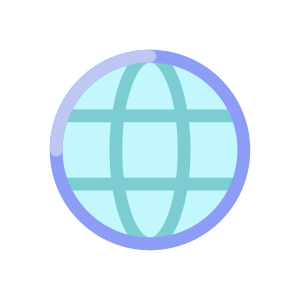
Bermet
66,884
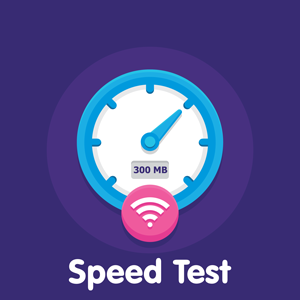
Pahrondat
2,954
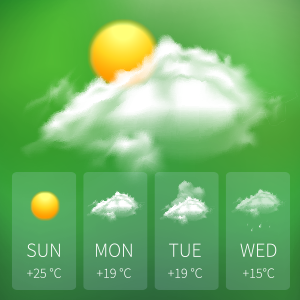
Free PDF Converter
11,225

McAfee LLC.
34,448,133

OinkAndStuff
46,841
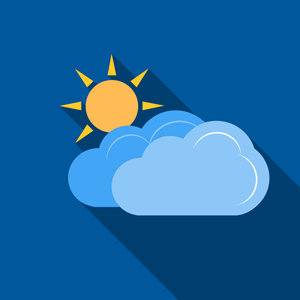
Pahrondat
17,078

Microsoft Corporation
21,267

NordicWise LLC
32,794

Pango Inc.
1,500,506
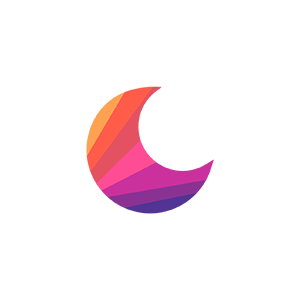
ExtEdge
7,342