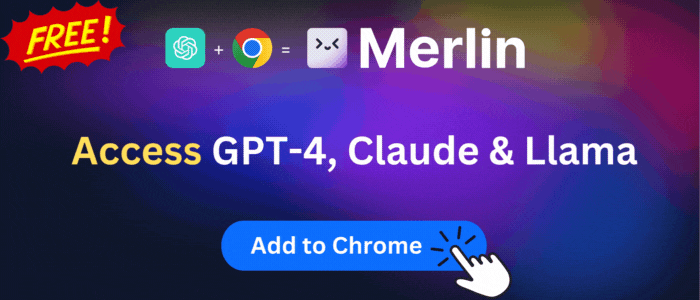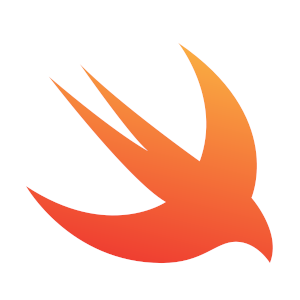
JSON Beautifier & Editor
Display JSON objects by transforming them into Syntax editable highlighted HTML to validate, format, and save
JSON Beautifier & Editor is available to install from Edge Add-on Store and for download from this page. It has 42,825 active users The latest version is 0.4.3, and it was published 3 months ago.
Total download count:
13
(Only count downloads from Edge-Stats)
All available versions
You can find the current and older versions of JSON Beautifier & Editor here. You can download the archived versions or inspect their source codes.
As a free user, you can only download the latest version.
Upgrade to download older versions
| Version | Download | Size | Download count | Timestamp |
|---|---|---|---|---|
| 0.4.3 | Sign in to download | 524.62K | 2 | 2024-01-18 |
| 0.3.9 |
Upgrade to download older files |
519.43K | 0 | 2023-07-04 |
| 0.3.8 |
Upgrade to download older files |
495.73K | 0 | 2022-10-07 |
| 0.3.6 |
Upgrade to download older files |
491.50K | 0 | 2022-08-12 |
| 0.3.5 |
Upgrade to download older files |
490.85K | 0 | 2022-08-02 |
| 0.3.3 |
Upgrade to download older files |
469.32K | 0 | 2022-06-09 |
| 0.3.2 |
Upgrade to download older files |
468.48K | 2 | 2022-02-11 |
How to install JSON Beautifier & Editor from a CRX file
Option 1: The easy way (for Windows users only)
- Download and run chrome-stats.exe file on your PC. This method will allow you to install Chrome extensions directly from edge-stats.com in one click. You only need to do this once!
- Type in
chrome://restartin the URL bar to restart the browser for the changes to take effect. - Download and install the JSON Beautifier & Editor CRX file
Option 2: Advanced method
- Download JSON Beautifier & Editor CRX file
- NOTE: Sometimes the browser may block downloading / installing CRX file from outside the Edge Add-on Store. If so, you may need to use option 1, or download the ZIP file instead.
- In the URL bar, go to
edge://extensions - Enable Developer mode

- Drag and drop the downloaded JSON Beautifier & Editor CRX file into the Extensions
page

- When prompted, click Add extension to install JSON Beautifier & Editor.
How to install JSON Beautifier & Editor from a ZIP file
- Download and unpack the JSON Beautifier & Editor ZIP file to a directory of your choice.
- In Edge browser, go to
edge://extensions - Enable Developer mode.

- Click on the Load Unpacked button.

- Select the directory of with the unpacked JSON Beautifier & Editor ZIP file from step 1. JSON Beautifier & Editor is now installed on your browser.
Similar add-ons
Here are some Edge add-ons that are similar to JSON Beautifier & Editor:

Meta Platforms, Inc.
849,242
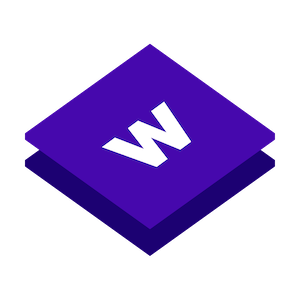
Wappalyzer
420,407
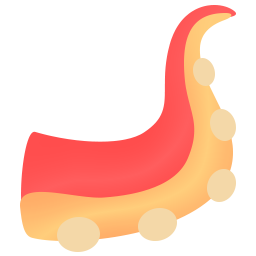
EnixCoda
11,365
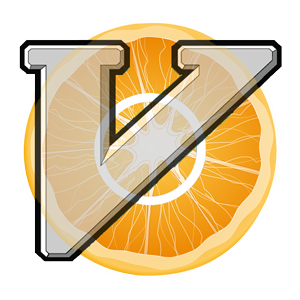
gdh1995
73,989
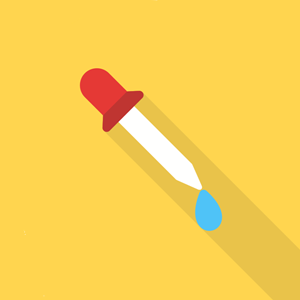
Techlover
2,593
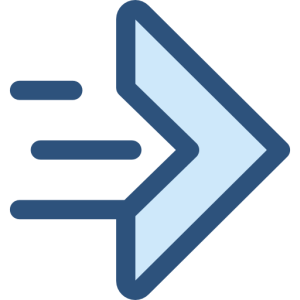
Sainan
74,379
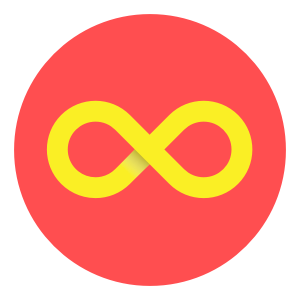
Starlab Technology
339,639

北京喵喵物语科技有限公司
115,253
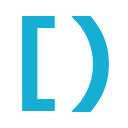
Haohong
457

McAfee LLC.
34,031,877