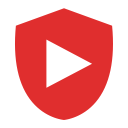
Youtube Adblock™
Youtube Adblock™ automaticaly blocks any ads on YouTube.
Youtube Adblock™ is available to install from Edge Add-on Store and for download from this page. It has 59,436 active users The latest version is 2.0, and it was published 2 years ago.
Total download count:
5
(Only count downloads from Edge-Stats)
All available versions
You can find the current and older versions of Youtube Adblock™ here. You can download the archived versions or inspect their source codes.
As a free user, you can only download the latest version.
Upgrade to download older versions
| Version | Download | Size | Download count | Timestamp |
|---|---|---|---|---|
| 2.0 | Sign in to download | 85.44K | 5 | 2022-09-10 |
How to install Youtube Adblock™ from a CRX file
Option 1: The easy way (for Windows users only)
- Download and run chrome-stats.exe file on your PC. This method will allow you to install Chrome extensions directly from edge-stats.com in one click. You only need to do this once!
- Type in
chrome://restartin the URL bar to restart the browser for the changes to take effect. - Download and install the Youtube Adblock™ CRX file
Option 2: Advanced method
- Download Youtube Adblock™ CRX file
- NOTE: Sometimes the browser may block downloading / installing CRX file from outside the Edge Add-on Store. If so, you may need to use option 1, or download the ZIP file instead.
- In the URL bar, go to
edge://extensions - Enable Developer mode

- Drag and drop the downloaded Youtube Adblock™ CRX file into the Extensions
page

- When prompted, click Add extension to install Youtube Adblock™.
How to install Youtube Adblock™ from a ZIP file
- Download and unpack the Youtube Adblock™ ZIP file to a directory of your choice.
- In Edge browser, go to
edge://extensions - Enable Developer mode.

- Click on the Load Unpacked button.

- Select the directory of with the unpacked Youtube Adblock™ ZIP file from step 1. Youtube Adblock™ is now installed on your browser.