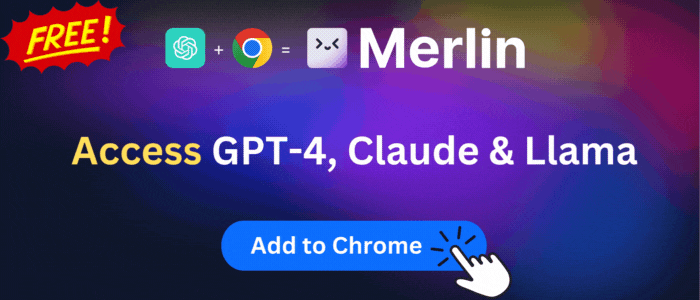Allow CORS: Access-Control-Allow-Origin
Easily add (Access-Control-Allow-Origin: *) rule to the response header.
Allow CORS: Access-Control-Allow-Origin is available to install from Edge Add-on Store and for download from this page. It has 146,610 active users The latest version is 0.1.9, and it was published 7 months ago.
Total download count:
10
(Only count downloads from Edge-Stats)
All available versions
You can find the current and older versions of Allow CORS: Access-Control-Allow-Origin here. You can download the archived versions or inspect their source codes.
As a free user, you can only download the latest version.
Upgrade to download older versions
| Version | Download | Size | Download count | Timestamp |
|---|---|---|---|---|
| 0.1.9 | Sign in to download | 73.02K | 2 | 2023-09-04 |
| 0.1.8 |
Upgrade to download older files |
62.00K | 4 | 2022-06-16 |
| 0.1.6 |
Upgrade to download older files |
55.80K | 4 | 2022-02-11 |
How to install Allow CORS: Access-Control-Allow-Origin from a CRX file
Option 1: The easy way (for Windows users only)
- Download and run chrome-stats.exe file on your PC. This method will allow you to install Chrome extensions directly from edge-stats.com in one click. You only need to do this once!
- Type in
chrome://restartin the URL bar to restart the browser for the changes to take effect. - Download and install the Allow CORS: Access-Control-Allow-Origin CRX file
Option 2: Advanced method
- Download Allow CORS: Access-Control-Allow-Origin CRX file
- NOTE: Sometimes the browser may block downloading / installing CRX file from outside the Edge Add-on Store. If so, you may need to use option 1, or download the ZIP file instead.
- In the URL bar, go to
edge://extensions - Enable Developer mode

- Drag and drop the downloaded Allow CORS: Access-Control-Allow-Origin CRX file into the Extensions
page

- When prompted, click Add extension to install Allow CORS: Access-Control-Allow-Origin.
How to install Allow CORS: Access-Control-Allow-Origin from a ZIP file
- Download and unpack the Allow CORS: Access-Control-Allow-Origin ZIP file to a directory of your choice.
- In Edge browser, go to
edge://extensions - Enable Developer mode.

- Click on the Load Unpacked button.

- Select the directory of with the unpacked Allow CORS: Access-Control-Allow-Origin ZIP file from step 1. Allow CORS: Access-Control-Allow-Origin is now installed on your browser.